App Volumes: Invalid Session cookie
You might run into the following error with VMware App Volumes after logging on to a Horizon View desktop which is NVidia vGPU enabled:
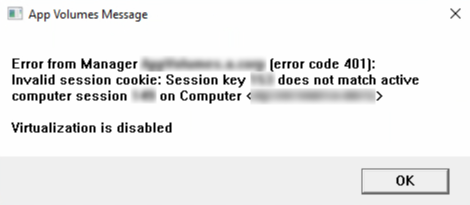
Error from Manager FQDN [error code: 401]: Invalid session cookie: Session key xxx does not match active computer session xxx on Computer <VDI FQDN>
Virtualization is disabled
This issue is caused by the Instant Clone mechanism for ESXi 6.5 in combination with NVidia vGPU. As you might know a parent virtual machine doesn’t get a vGPU attached so whenever an instant clone virtual desktop is spawned the vGPU needs to be added to the virtual machine. This process requires an extra reboot of the VM which will eventually lead to the App Volumes session cookie mismatch.
This issue can be fixed by manually disabling the agent session cookie in the App Volumes SQL database.
- Start SQL Server Management studio
- Look for the settings table and add a row with the following values:
- key: “disable_agent_session_cookie”
If this key already exists then you can update it - value: “1”
- key: “disable_agent_session_cookie”
- You can also specify the created_at and updated_at dates, these can just be the current time.

This will prevent the error being displayed to all users which logon to their VDI session.
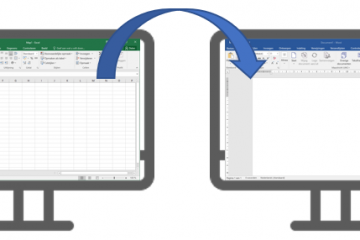
1 Comment
VMware App Volumes, NVIDIA, InstaClones, And The Invalid Session Cookie Error | VCloudInfo · June 23, 2020 at 22:13
[…] originally found the solution in this blog post and this forum thread.The fix is basically to manually disable the agent session cookies in the SQL […]
Comments are closed.